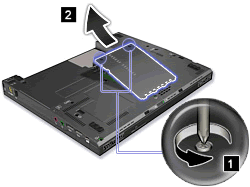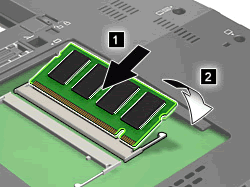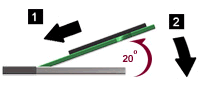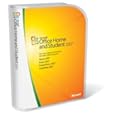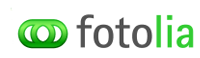Go to Start of All Capital Defense Advocacy
Technology in the Office and in the Courtroom
Hardware & Software –
What You Need and What You Don’t Need
a.k.a., An Advocate’s Tool Box
Millard Farmer
(404) 688-8116
millardfarmer@millardfarmer.com
The
materials included here address the issues of technology, which concern
advocates, i.e., an advocate’s tool box.
Our website includes a host
of other topics and issues, as Action Motions 2YK8 and Conflictineering 2YK8 .Visit
the material on the Internet for an array of materials and links.
To enter the website go to either of the following
sites. http://www.millardfarmer.com
or
http://www.goextranet.com
After reaching either of the
above websites, go to the right column of the first row of the website and
locate Seminar Materials, then proceed as follows.
(Under the top right column
heading) Seminar Materials,
(Click on) Texas 2008
After clicking on Texas 2008, you should reach the page
asking for your Username and Password. Use the following username and password.
Username
Texas
Password Seminar
If you cannot
negotiate the Login screen, it is probably because you do not have java scripts
enabled on your computer. As a workaround, you can either install download java
at the following URL.
http://www.java.com/en/download/index.jsp
If this causes trouble, you can insert the following URL and enter the website. http://www.goextranet.net/Seminars/Texas08/AgendaAll.html
If
you encounter additional troubles, feel free to call 404 688-8116 or
e-mail millardfarmer@millardfarmer.com
Hardware
The Basics of a PC
Tower Diagram
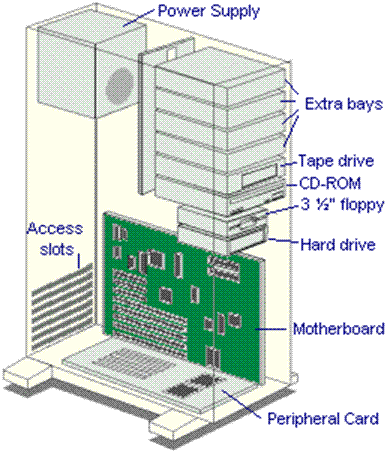
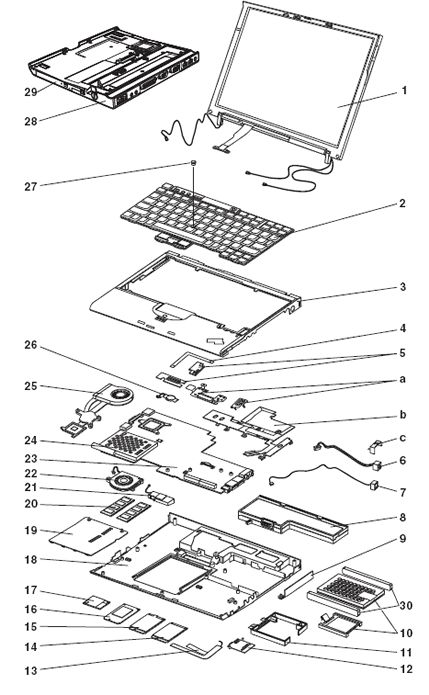
Quickly, you may recognize some parts of you computer just from these simple diagrams. The first diagram is of a tower computer, which currently is popular for the home PC. The second diagram is a laptop computer.
Each of these computers has the following components.
Power Supply
The power supply is usually a small metal box in the top corner of a case (tower). You cannot see the power supply in laptop diagram, as it is external.

Antec Inc: ATX Power Supply Tester (ATX12VPSUTESTER) Power
Supply

Access Slots
Access
slots or expansion slots are openings in a computer where a circuit board can
be inserted to add new capabilities to the computer. Examples of drives that
may go here would be modems,
USB
drives, networking cards, video adapters, and sound cards. These expansions are
easy to install along with being very useful to your computer to allow you to
do new things, such as network computers together.

Motherboard
The
motherboard has been an integral part of most personal computers for more than
20 years. The motherboard contains various circuit cards performing various
functions all plug into many similar sockets on a common circuit board. Each
circuit card performs a unique function in the computer and gets its power from
the socket.
The
motherboard contains many circuits and slots, but let's focus on some of the
important ones. The motherboard is home to the processor (CPU) along with the
access slots and RAM.
If
we look at the diagram above I've labeled the parts of the motherboard that I
wanted to discuss. The objects labeled 1 are the access slots. 2 is the
processor slot and 3 are slots to hold memory (RAM).
CPU
The
CPU, or processor, is the
heart of your computer no matter what type (PC, Server, and Laptop). There are
two primary brands for processors, Intel and AMD, both brands have many different
processors. The CPU processes everything that your computer
does, therefore the better the processor, the faster the computer.

RAM
Random Access Memory (RAM) is the form of memory contained in most computers. RAM is considered "random access" because you can access any memory cell directly if you know the row and column that intersect at that cell. When an application is running it stores its information in the RAM. When you close the application the information is deleted from the RAM. This is why you need certain amounts of RAM to run applications. The more RAM you have the faster your computer will be, and the more applications you'll be able to run without loosing speed.
http://www.crucial.com/systemscanner/
http://www-307.ibm.com/pc/support/site.wss/document.do?lndocid=MIGR-64334
|
Memory removal and installation - ThinkPad X60, X60s, X61, X61s,
X60 Tablet, X61 Tablet |
||||||
|
Hard Drive
Nearly
every desktop computer and server in use today contains one or more hard-disk
drives. These hard disks do one thing well - they store changing digital
information in a relatively permanent form. They give computers the ability to
remember things when the power goes out.
A
hard drive stores all your files and information in a permanent form unlike
storing it in RAM (which is temporary). The larger your hard disk (drive) the
more information and files you're able to store. Today's average hard drive is
more than 200 GB although slowly 500 GB hard drives are becoming standard.

CD-DVD Drives
The
CD-Rom is quite simple, it reads CD's. CD-Rom completely stands for Compact
Disk Read Only Memory. The revolution of CD's is that they hold much more data
than a floppy disk, although are not as flexible when it comes to rewriting and
storing personal data.
Using
CD-RW you can make your own CD's and use them more like a floppy disk. These
are becoming more and more popular although you still need a CD-Rom to read
them.
USB Ports
|
|
Many USB devices come with their own built-in
cable, and the cable has an "A" connection on it. If not, then the
device has a socket on it that accepts a USB "B" connector.
|
|
The USB standard uses "A" and
"B" connectors to avoid confusion:
·
"A" connectors head "upstream"
toward the computer.
·
"B" connectors head "downstream"
and connect to individual devices.
By using different connectors on the upstream
and downstream end, it is impossible to ever get confused -- if you connect any
USB cable's "B" connector into a device, you know that it will work.
Similarly, you can plug any "A" connector into any "A"
socket and know that it will work.

Floppy Drive
A
floppy drive reads the popular floppy disk. These drives are almost extinct, as
they can store only a limited amount of information and Jump Drives have
replaced their function.
Peripherals
Printers

Scanner
 Xerox 262i
Xerox 262i
External Hard
Drives
Mice
Laser

Keyboard
Synchronizing Laptop
with Main Computer $19.99
http://allwaysync.com/editions.html
http://www.tomsguide.com/us/file-sync-backup,review-1060-9.html
|
|
WordPerfect Office X4 Student/Home $115
WordPerfect X4 Try
SnagIt $40
http://www.techsmith.com/screen-capture.asp
http://www.youtube.com/watch?v=-GG7sj2APpc
Adobe Acrobat Pro $320
http://tryit.adobe.com/us/acrobatpro/main/?sdid=CEROO
Desk PDF Pro $30
http://www.docudesk.com/deskpdf_pdf_writer_lp5b.shtml?gclid=CLSouoSrjZMCFQx7PAod9winng
Foxit Reader 2.3 for Windows $35
PDF Converter Professional 5 $99
Nuance OmniPage 16
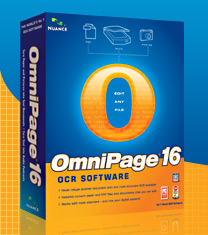 |
Free Online Storage Vaults, from 1GB to 25GB
DealNews, one of the best information sites for tech bargains, recently published the following information about Online Storage.
Hard drive prices have taken a serious tumble, but
despite the notable price drops, many people still don't want to splurge on a
new internal or external drive. Fortunately, the Internet is bursting with
online storage sites like
Dropio
Box.net
and
MediaMax,
which offer you anywhere from 1GB to 25GB of free online storage space.
Most of these sites are platform-independent, so all you need is a computer
with a solid Internet connection and you're good to go. While there are many
sites available,
we chose to check out four of the most popular, ranging in space from 1GB to
25GB. We neither recommend storing your sensitive data on these sites nor think
it's wise to use them as your only means of backup. However, if you're looking
for a spot to house your summer vacation photos or a place to store your
non-essentials, these sites will do the trick.
Simple private exchange.
Drop.io enables you to create simple private exchange points called "drops."
The service has no email signup and no "accounts." Each drop is private, and only as accessible as you choose to deliberately make it. Create multiple drops, add any type of media, and share or subscribe as you want. You can exchange documents, fax documents and view documents from drop.io
Box.net
Need to access your files from the road?
Box.net
makes it easy by offering its members 1GB of free storage space. The
site's Windows-based interface is simple to maneuver with tabs that let you
organize and browse through your data. If you have a clutter of documents or
pictures, Box.net lets you perform searches so you can track down files by name.
You can even share selected folders with up to three people by entering their
email addresses in your account settings. The amount of storage space you get
is somewhat paltry and SSL encryption is only available for paying members, so
you might want to use Box.net for storing non-essentials only. Box.net offers
monthly subscriptions, but pricing starts at $7.95 per month for 5GB,
which comes out to $95.40 a year (which is about the price of a 500GB external
hard drive). We recommend sticking with the free option.
Likes: Simple, icon-based interface. Easy to share files.
Dislikes: Just 1GB.
MediaMax
If your video and music collection is outgrowing your hard drive, chances are
you're going to need more than just 1GB of free space. That's where
MediaMax
comes in. A boon to digital pack rats, this site offers a whopping 25GB
of free storage space. There is a big restriction, however. You can only
download up to 1GB per month from your account. Otherwise, the site
operates much like its competitors, letting you upload individual or batches of
files. Shared files are sent via email from your MediaMax account. You can
choose to send them as attachments or as links. As an added bonus, Windows customers
can download MediaMax XL Beta, a small application that automatically backs up
the contents of your computer's hard drive to your MediaMax account. Simply
select the folder you'd like to back up and the app will do the rest. It's
worth noting, however, that the site can be buggy when uploading to it. On one
occasion, we had to upload the same file twice before it was recognized and
stored.
Likes: 25GB of space. Easy to back up with MediaMax XL.
Dislikes: Buggy. MediaMax XL a Windows-only application.
openomy
For a no frills approach to online storage, you'll want to head to
openomy.
Offering 1GB of space, openomy has no pretty graphics, no fancy
interface, and practically no features. In fact, the site doesn't even let you
create folders. However, it's this bare-bones interface that makes openomy easy
to navigate. Instead of relying on folders, openomy categorizes your data using
tags, which you assign for each file you upload. All of your tags are then
listed in the dashboard when you sign in. openomy plans on offering additional
storage space in the future (along with paid subscriptions), but for now the
cap is at 1GB. Developers take note: openomy has an open API and encourages member-created
apps that integrate with the service.
Likes: No frills interface. Infinite potential uses via its API.
Dislikes: Just 1GB. No drag and drop support.
DivShare
With 5GB of free storage space,
DivShare has
a slight advantage over some of its competitors. Interface-wise, it's easy to
use, with a clean, uncluttered dashboard that automatically categorizes your
uploaded content into image, video, audio, or document folders. DivShare also
offers its members the added convenience of online streaming. Its built-in
Flash player lets you play your media files straight from your Web browser, so
if you have a folder full of MP3s you can stream them while you're logged in.
To share a file, just click on the "Share" link and DivShare provides
you with URLs for sharing your items. They also offer a handful of plug-ins
that integrate the service with Facebook, Wordpress, and Apple's iPhone. Need
to know how much memory you have left? DivShare was the only site to feature a
small counter keeping track of your available storage space.
Likes: 5GB of storage. Online media streaming. Counter keeps track of
available memory.
Dislikes: Site can be slow at times.
|
|
||||
|
Free
Storage |
1GB |
25GB |
1GB |
5GB |
|
Drag
& Drop Support |
Yes |
Yes |
No |
Yes |
|
SSL
Encryption |
None |
None |
None |
None |
|
Pricing
Plans |
5GB
@$8/mo |
100GB
@$5/mo |
N/A |
10GB
@$8/mo |
Box.net, MediaMax, openomy,
and DivShare are just a small example of what's out there. Google Mail
subscribers, for instance, can download
GMail
Drive, a freeware extension that lets you tap into your
Gmail's 6GB of storage space and use it as a virtual hard drive on your Windows
PC. This app isn't supported by Google, so if you go this route be warned that
any changes to the Gmail system could lock you out of your data. Otherwise, the
sites mentioned above might help you save money or keep you from purchasing a
new hard drive.
Louis Ramirez is dealnews'
Features editor.
Goog
411
800
466-4411
Dial from any
phone
![]()
(1-800-466-4411)
![]()
http://www.internetsleuth.net/help/how_do_i.htm
|